
Step 1
Select your profile icon in the top right of the screen and from the dropdown select the option titled ‘Update Payment Cards’
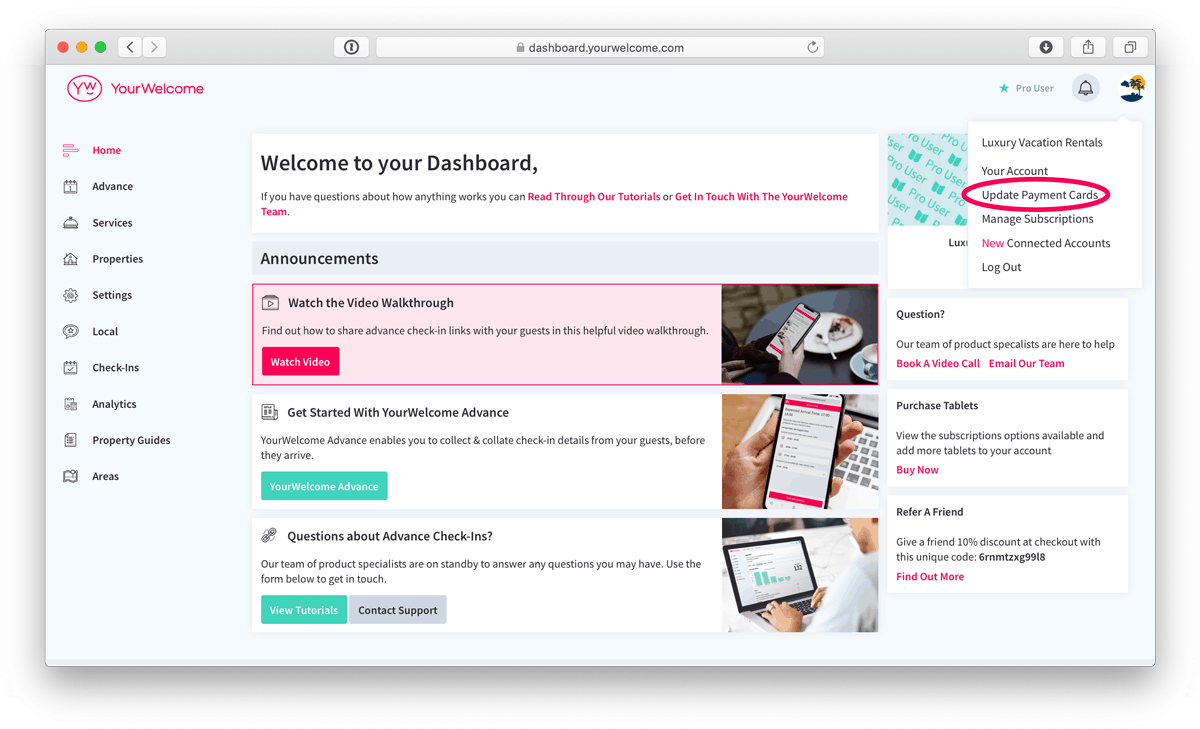
Step 2
From here you can see each of your subscriptions with YourWelcome (the date they were started, the next payment date and the last 4 digits of the card associated with that subscription). Select the button to the right of the subscription you want to update and select ‘Update Card’.
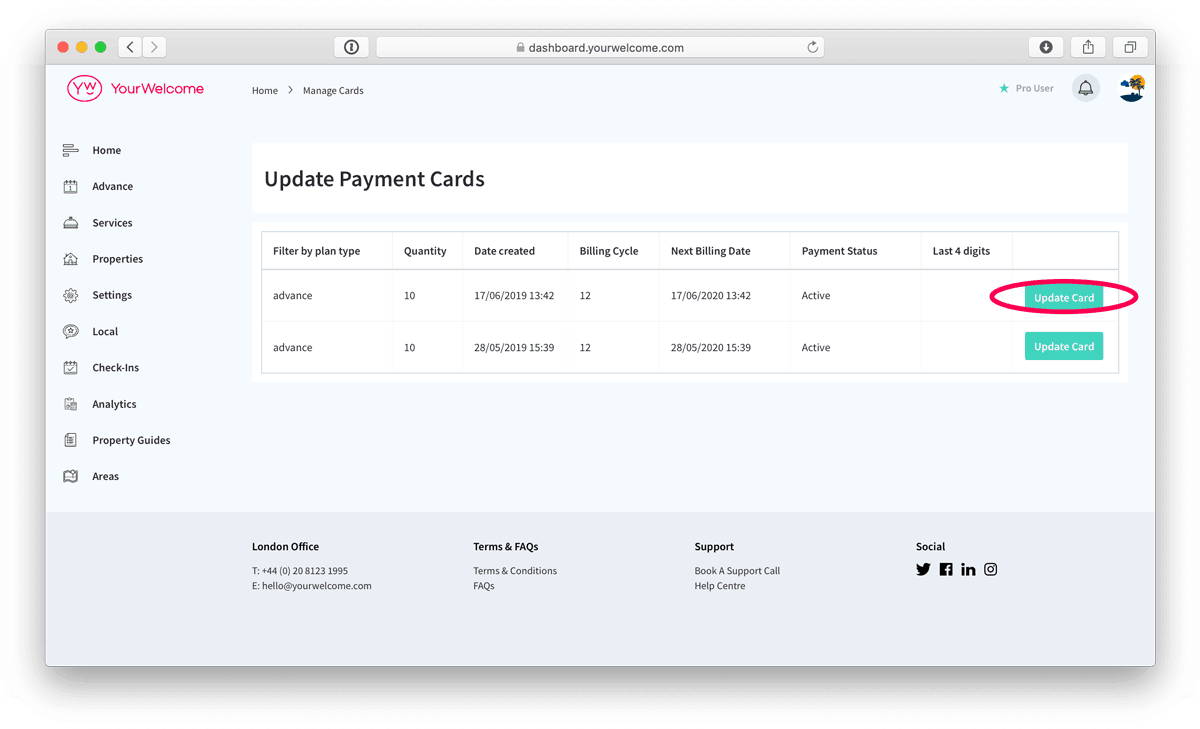
Step 3
Fill in your new card details and then select the option to ‘Update Card’.
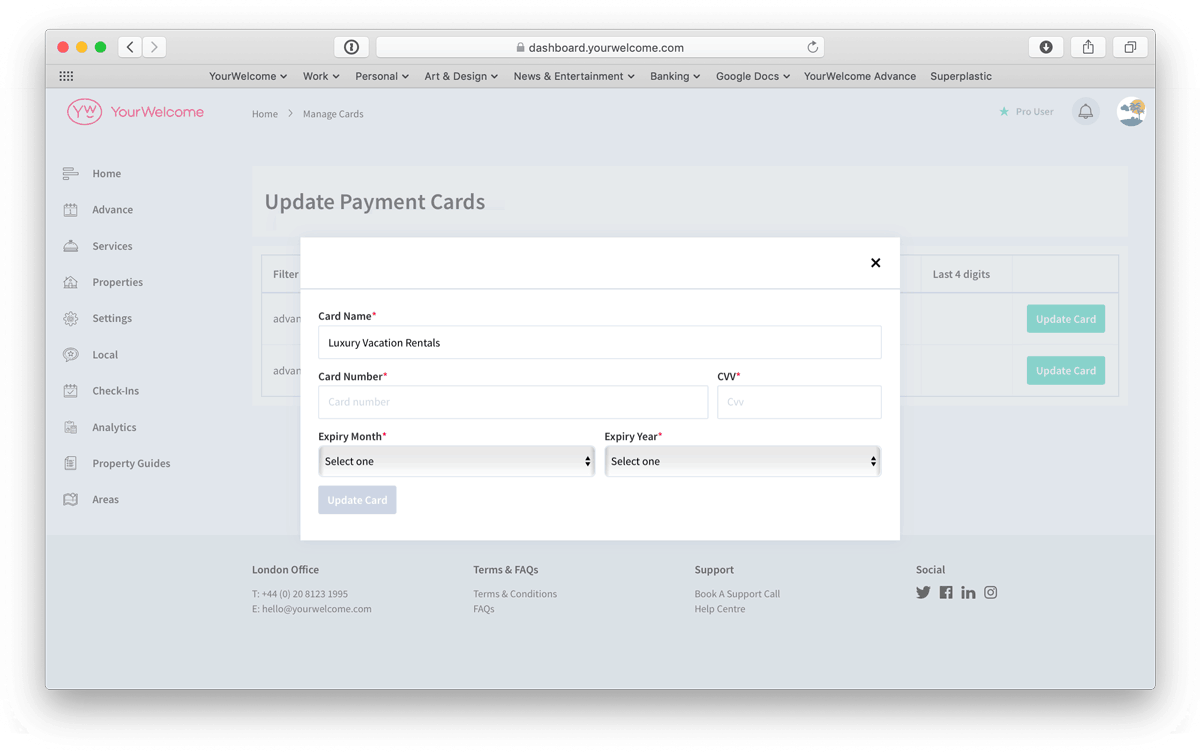
That’s it! You’re all sorted and future payments will be deducted from that saved card.
If you have any other questions about how to do this or any other features, please get in touch with your account manager or email support@yourwelcome.com.
