
Integrating Escapia or V12 with YourWelcome
YourWelcome has always been a powerful tool to help your guests learn about your home and local area; but you can unlock a host of new opportunities by linking your Escapia or V12 calendar and importing your reservations. Follow the below steps to integrate.
Contact HomeAway
Before you can begin connecting you must first enable things via HomeAway. Unfortunately this requires you to email or phone them to authorise the connection.
There are two ways to contact HomeAway depending on whether you’re using Escapia or V12:
V12 Clients: http://support.homeawaysoftware.com/v12/contact
Escapia Clients: http://support.homeawaysoftware.com/Escapia/contact
Select the Website Services option and contact them to request:
“authorisation of the connection between your account and an approved partner called YourWelcome”.
Enabling Partner Permissions
SearchUnitSummaries
GetUnitById
GetReservationById
SearchReservationSummaries
GetReservationChanges
HomeAway Software ID
Once HomeAway have authorised the connection and you’ve enabled the partner permissions, you need to send your account manager your HomeAway Software Company ID (its usually a 4 digit number) so that we can complete the integration on the YourWelcome back end.
Sync Properties
After the connection is made between Escapia/V12 and YourWelcome the next step is to sync your property listings to the properties in YourWelcome. You have two options here; you can search-for and select an existing property, or you can create a new property using the address stored in the Escapia/V12 listing.
Listings are on the left, the column on the right is where you’ll see any properties that you have synced.
To sync a new property, find the address/listing that you want to link and then tap the ‘Sync’ button in the right-hand column.
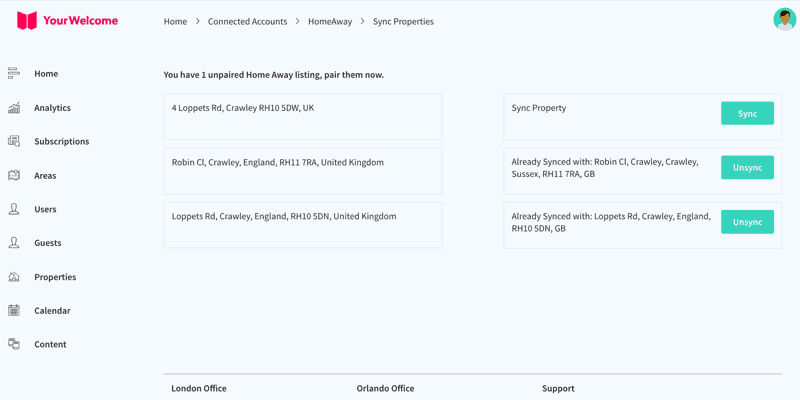
At this stage you can either search for an existing property (recommended for hosts with existing properties), or skip the search and create a new property (recommended for first-time users).
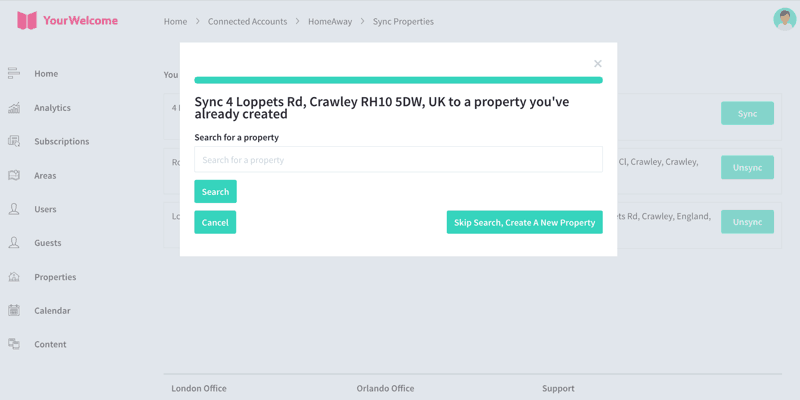
If you have searched for an address, the results will show in a list below. Select the correct address by clicking “Select Address”.
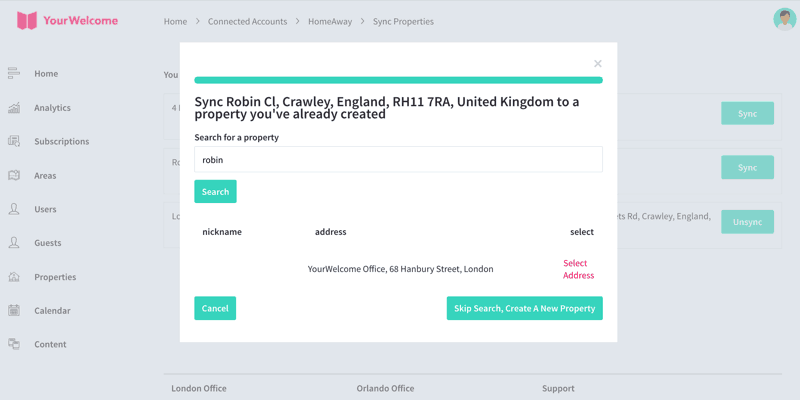
All that’s left to do is tap the “Sync {{{Address}}]” button, which will connect the bookings calendar of the Escapia/V12 listing to the bookings Calendar in YourWelcome.
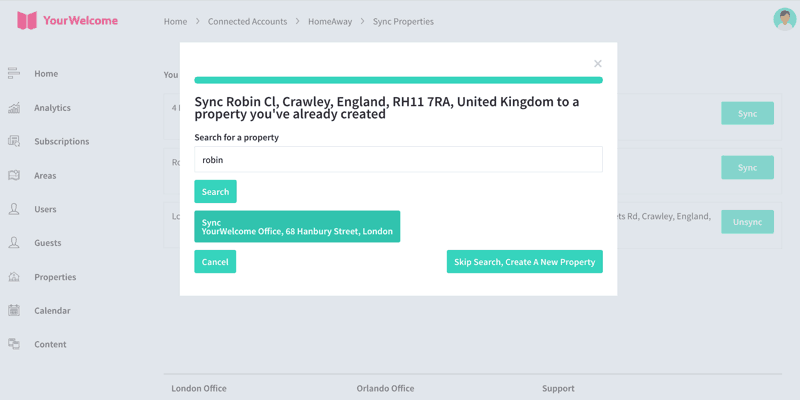
That’s it, you’re all set. If you experience any issues with connecting your account please get in touch with your account manager or email support@yourwelcome.com
