
Connect Account
There are 2 ways to reach the connected accounts page on the YourWelcome dashboard. You can either select the button in the “Connect Your Accounts Banner” or click on the account menu (in the top right of the dashboard) and select “Connected Accounts”
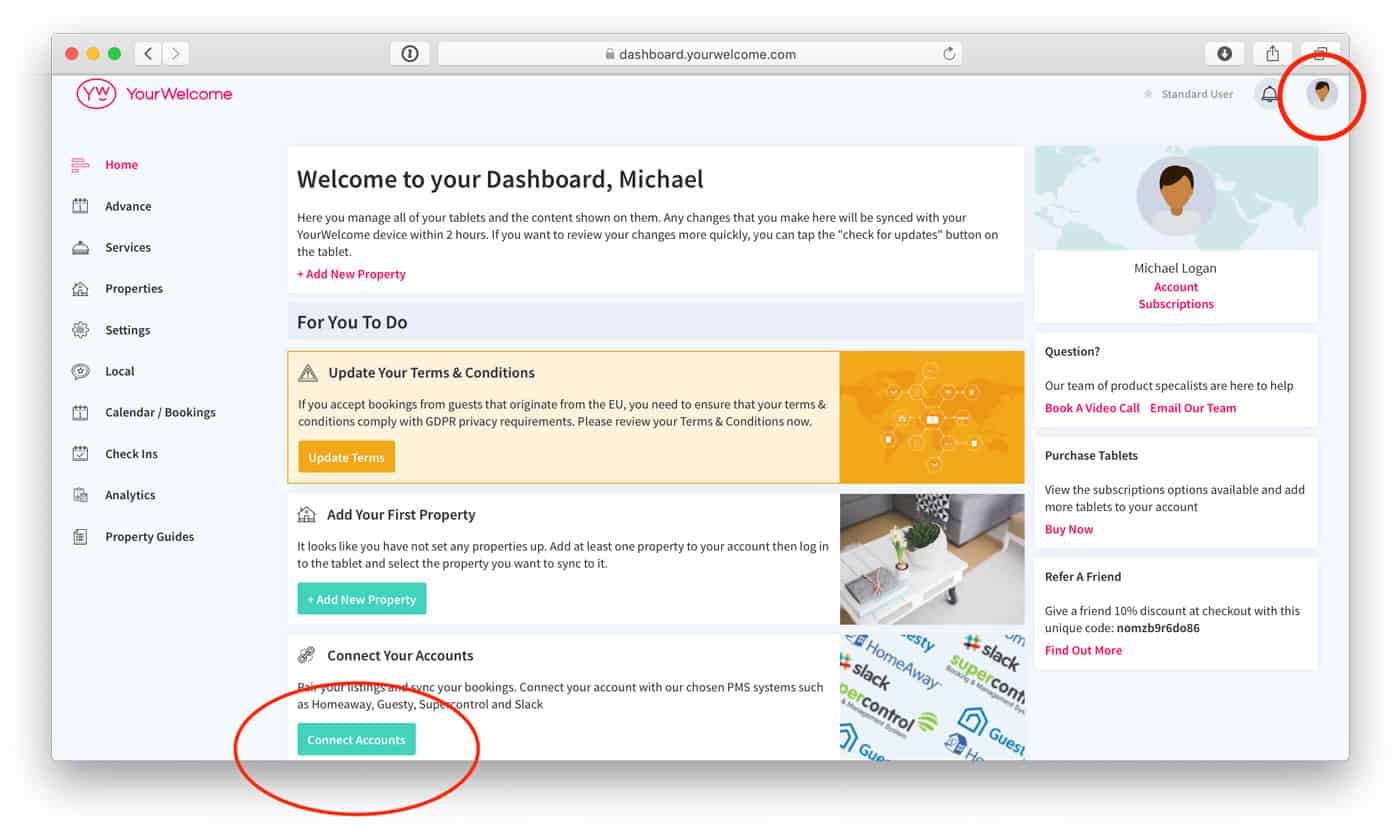
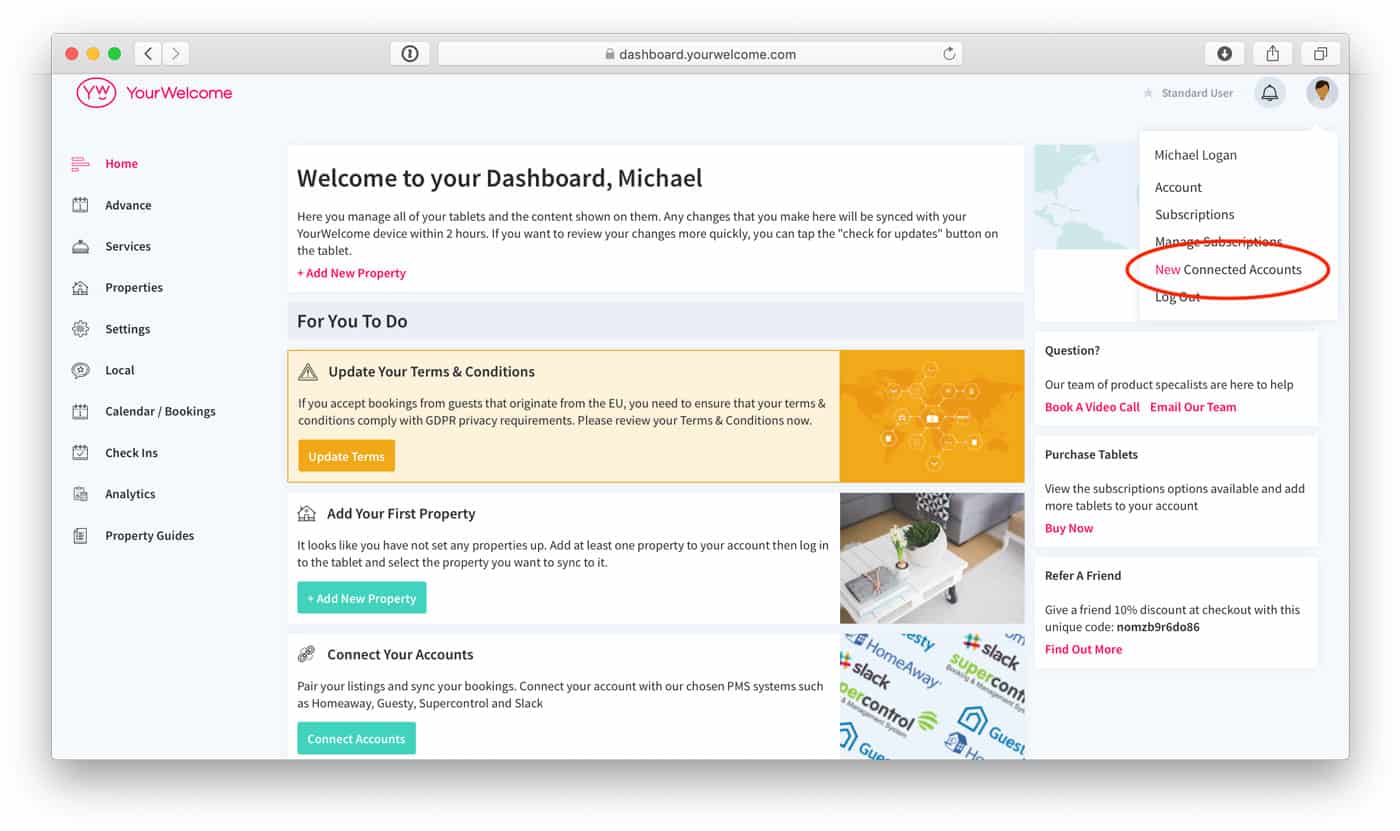
Find BookingSync in the list, then click “Connect”.
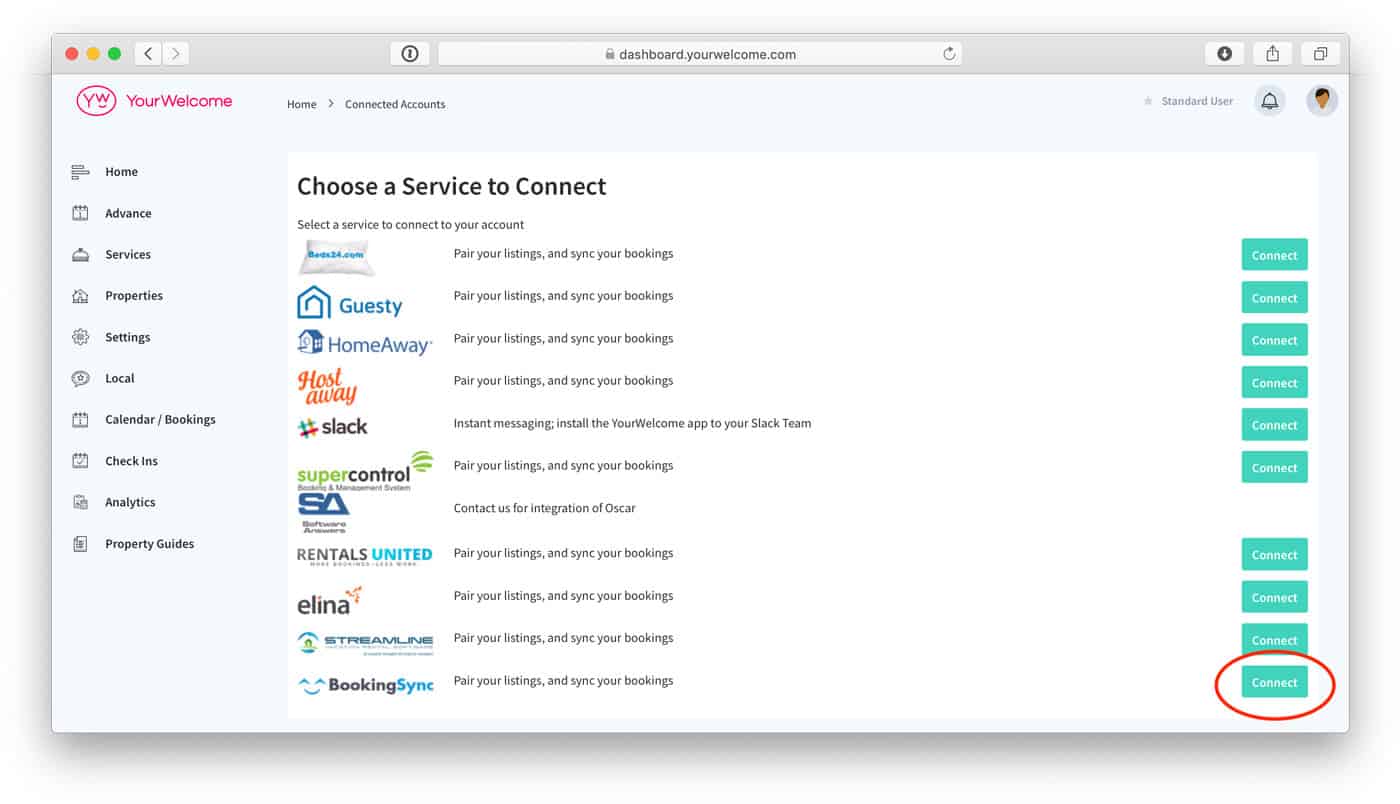
This will bring up a pop-up which will ask you whether you want to connect.
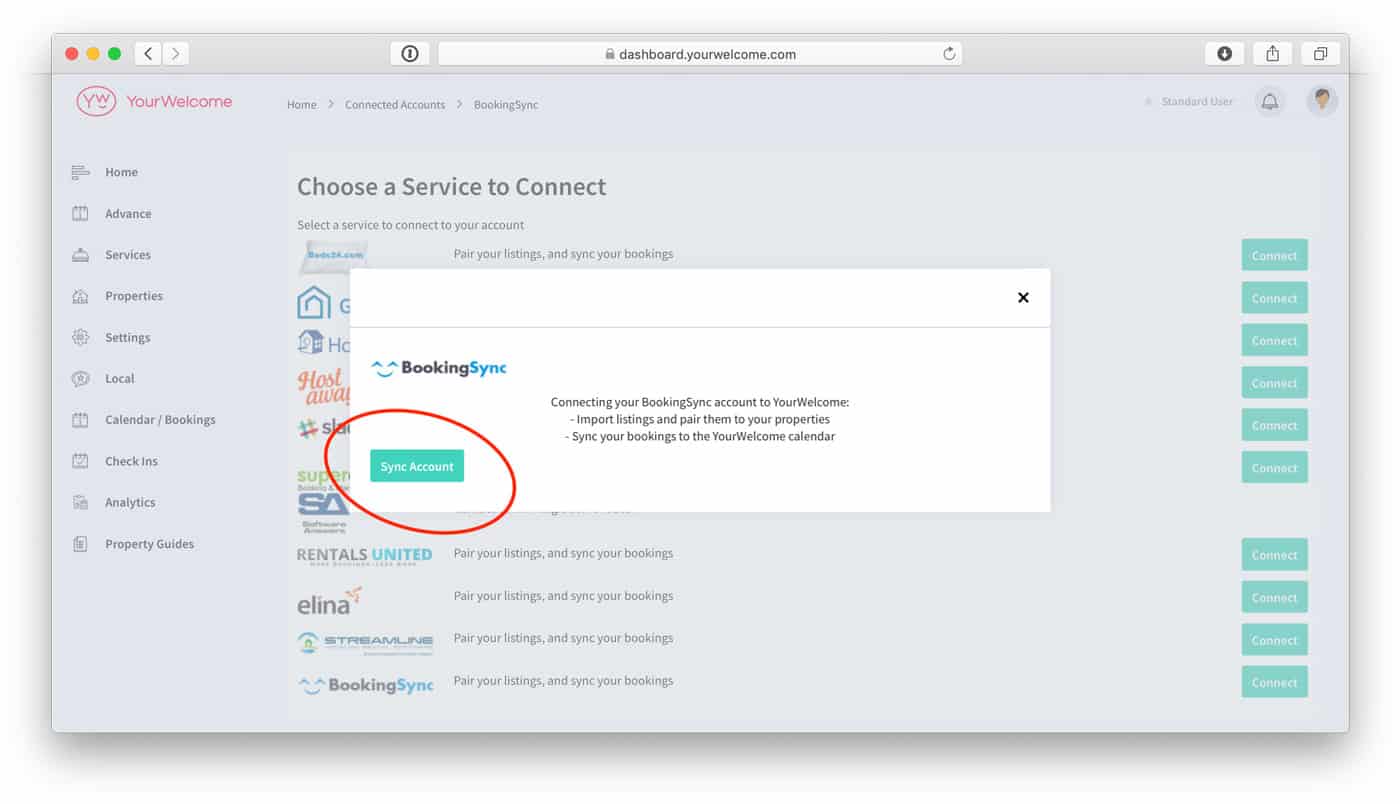
Now you will be taken to BookingSync’s website where you will need to authorise the connection. Please ensure you log in at this screen using your BookingSync account details (your BookingSync username and password).
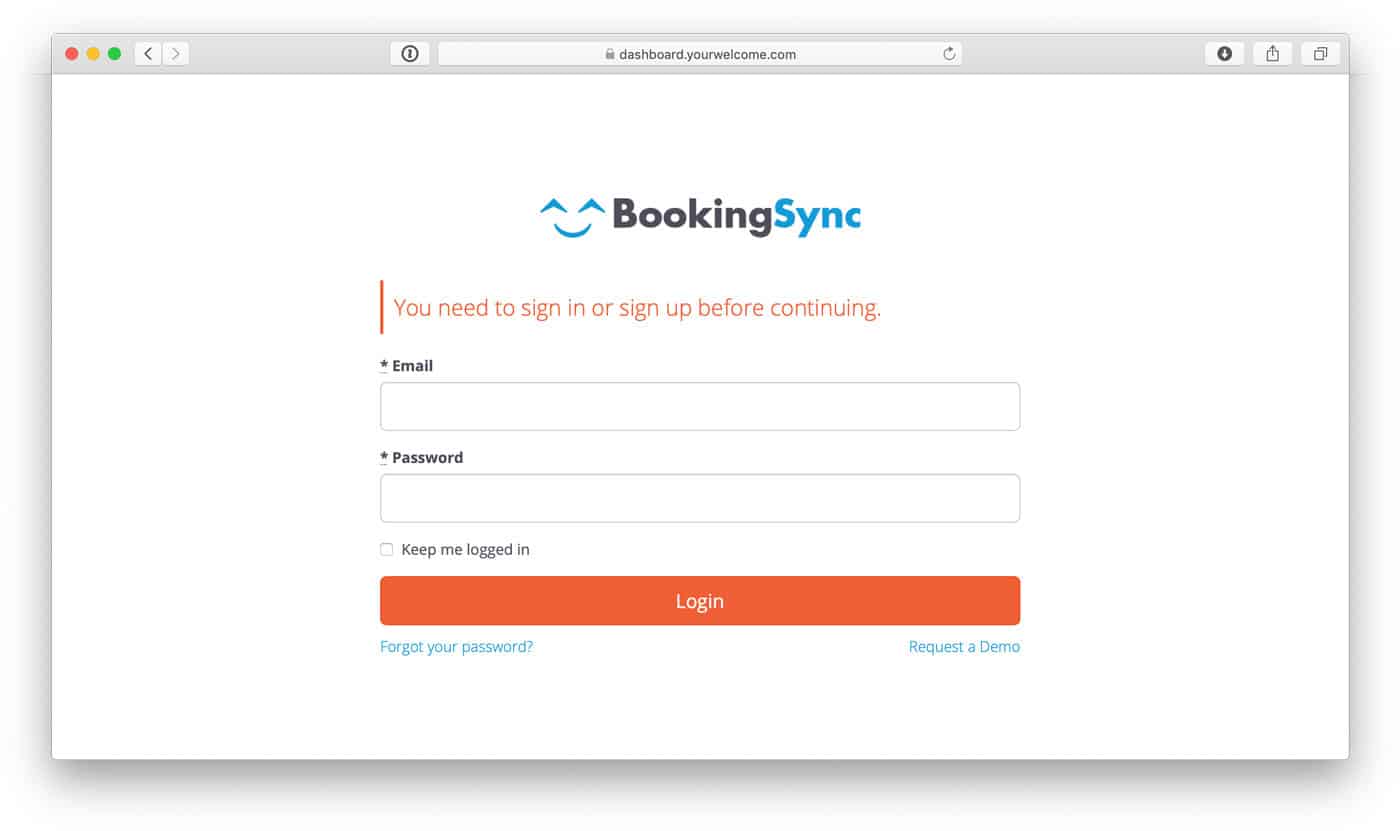
Once logged in you will need to click the “Authorise” button.
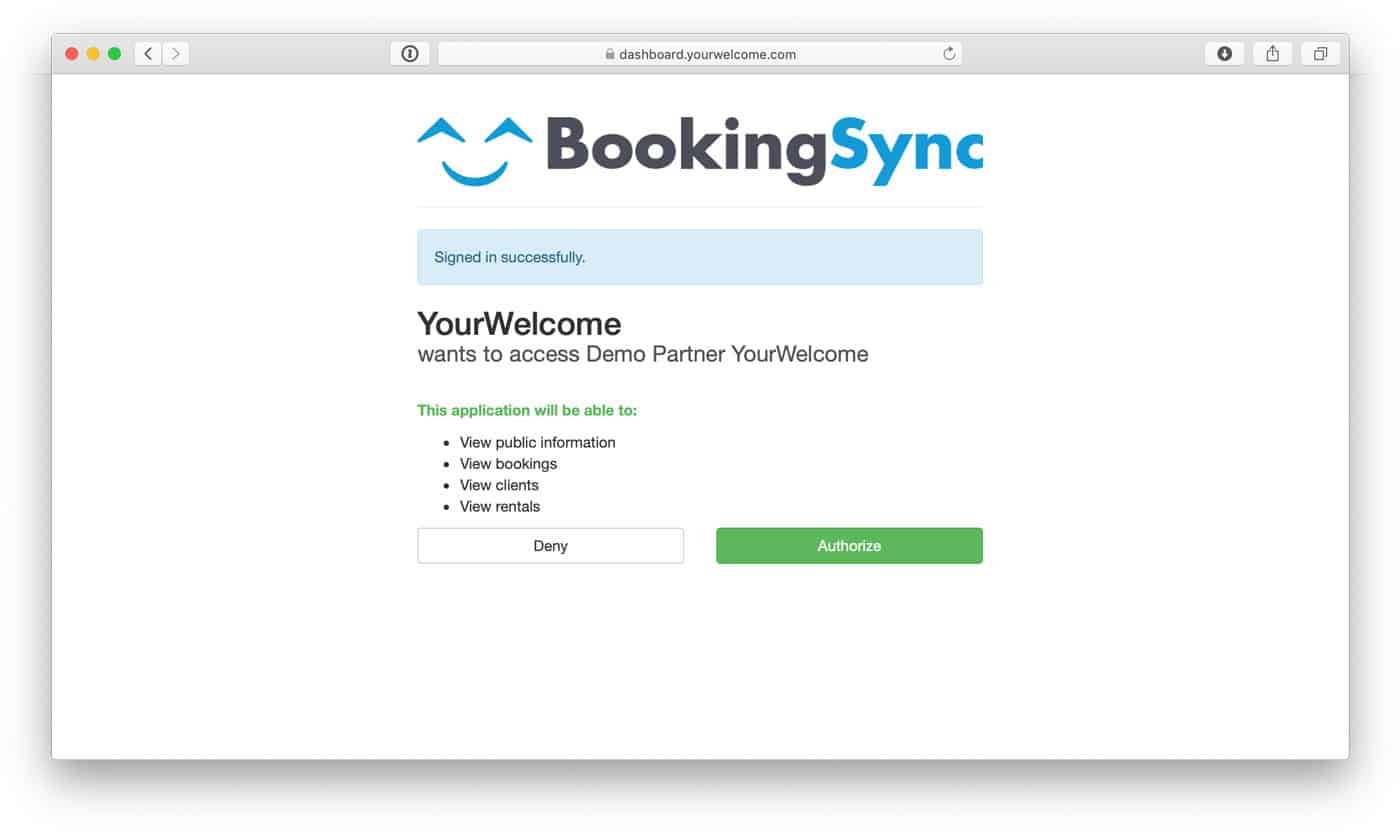
Sync Properties
After you’ve authorised the connection you will be returned to the YourWelcome dashboard where the next step is to sync your BookingSync property listings to the properties in YourWelcome. You have two options here; you can search-for and select an existing property, or you can create a new property using the address stored in the BookingSync listing.
Listings are on the left, the column on the right is where you’ll see any properties that you have synced.
To sync a new property, find the address/listing that you want to link and then tap the ‘Sync’ button in the right-hand column.
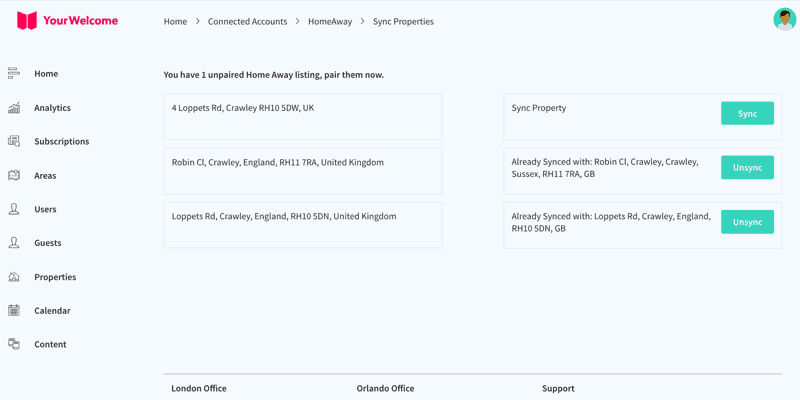
At this stage you can either search for an existing property (recommended for hosts with existing properties), or skip the search and create a new property (recommended for first-time users).
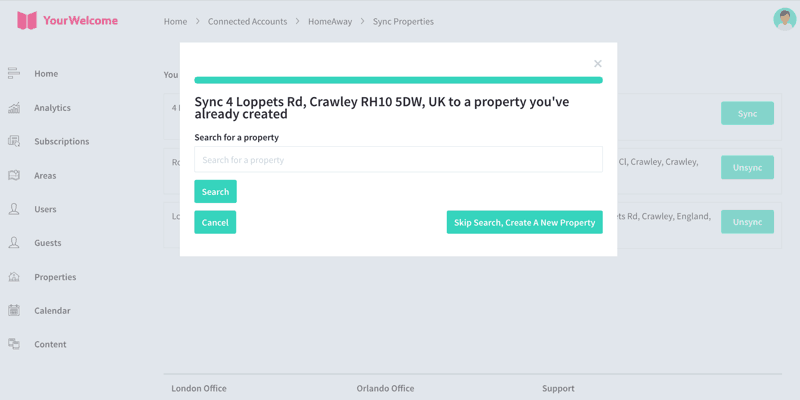
If you have searched for an address, the results will show in a list below. Select the correct address by clicking “Select Address”.
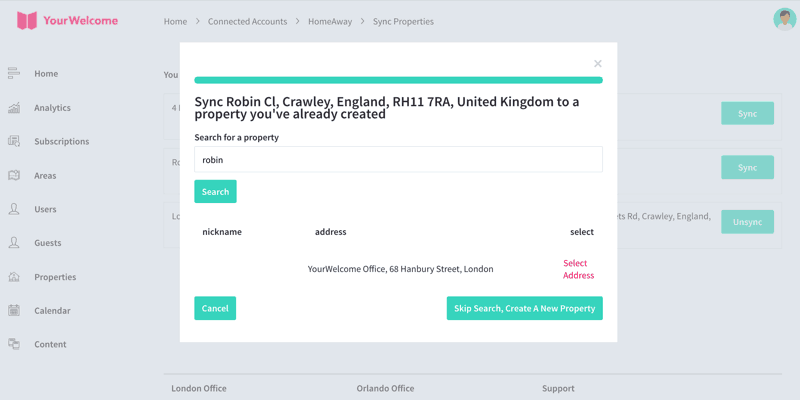
All that’s left to do is tap the “Sync {{{Address}}]” button, which will connect the bookings calendar of the BookingSync listing to the bookings Calendar in YourWelcome.
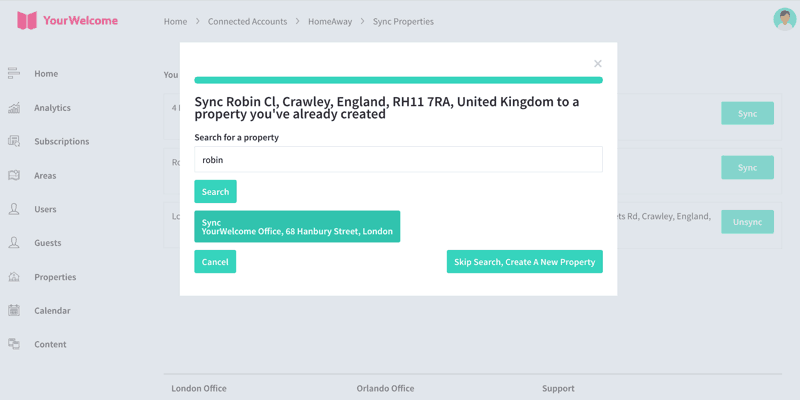
That’s it, you’re all set. If you experience any issues with connecting your account please get in touch with your account manager or email support@yourwelcome.com
