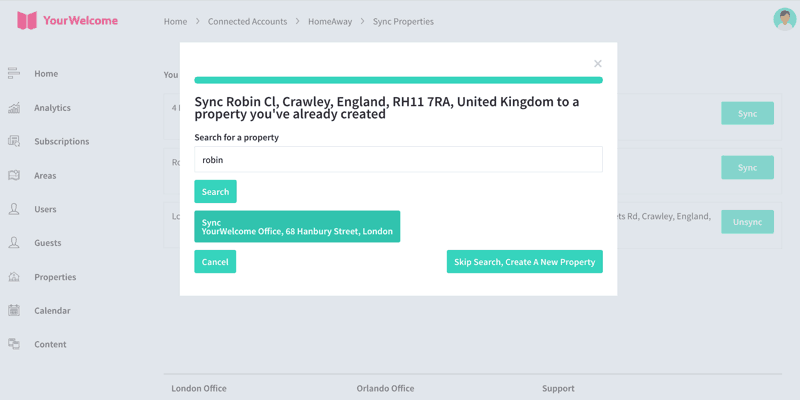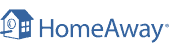
Connect Account
To connect your account, click on the account menu (in the top right of the dashboard) and select “Connected Accounts”
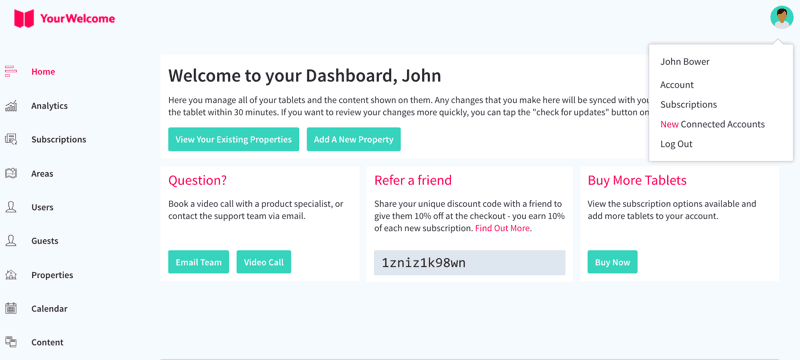
Find HomeAway in the list, then click “Connect”.
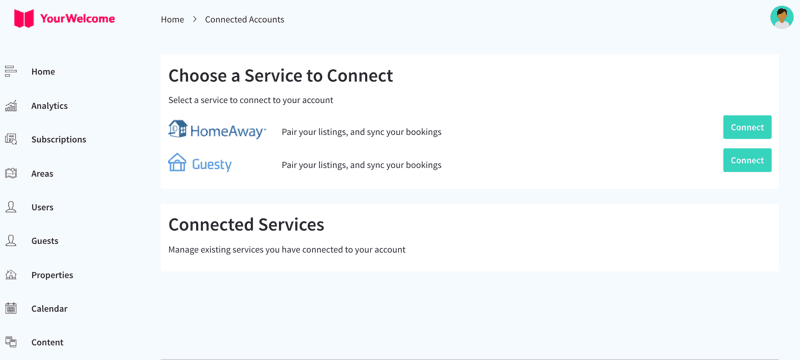
The HomeAway modal will pop up, click “Sync Account” to continue. This will take you to the HomeAway website.
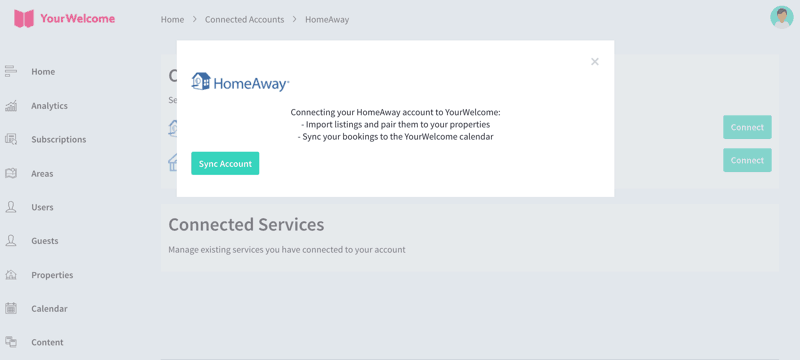
You will need to log in to the HomeAway website to continue – at this stage, select the option that says “Owner”.
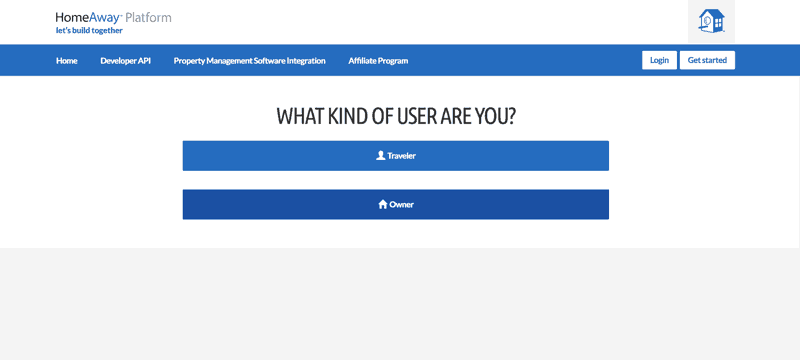
You should be taken to the HomeAway login page (unless you’re already logged in). Proceed to enter your HomeAway credentials to access your account.
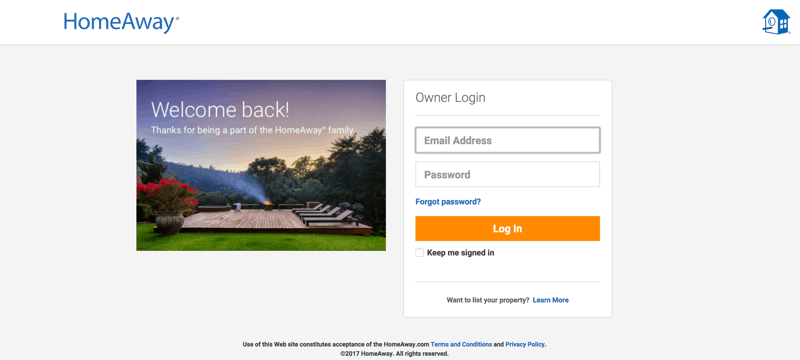
Once you’re logged in, you need to authorise the YourWelcome app – this will complete the authentication process and connect the two accounts.
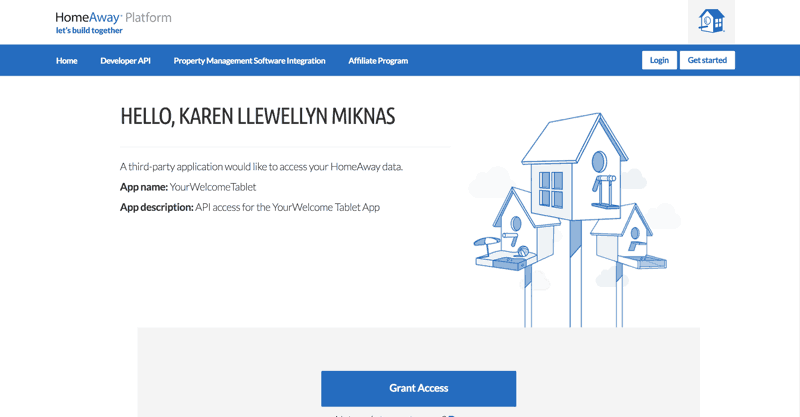
Sync Properties
After you’ve connected your account, the next step is to sync your HomeAway listings to the properties in YourWelcome. You have two options here; you can search-for and select an existing property, or you can create a new property using the address stored in the HomeAway listing.
Listings are on the left, the column on the right is where you’ll see any properties that you have synced.
To sync a new property, find the address/listing that you want to link and then tap the ‘Sync’ button in the right-hand column.
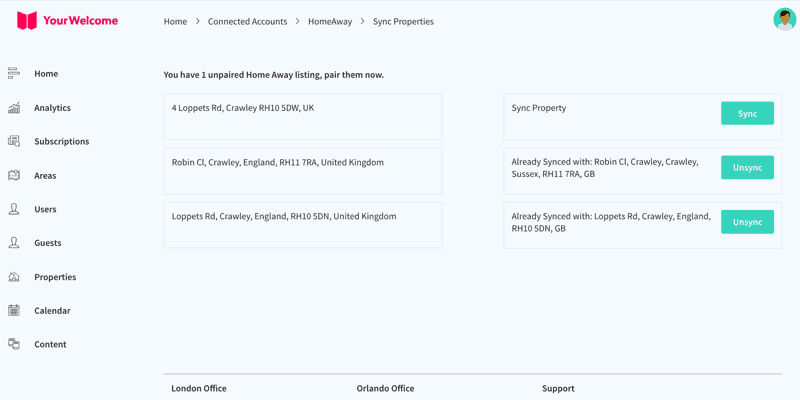
At this stage you can either search for an existing property (recommended for hosts with existing properties), or skip the search and create a new property (recommended for first-time users).
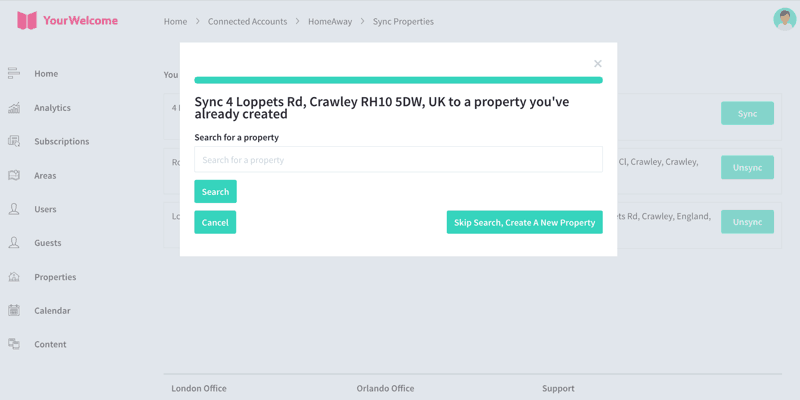
If you have searched for an address, the results will show in a list below. Select the correct address by clicking “Select Address”.
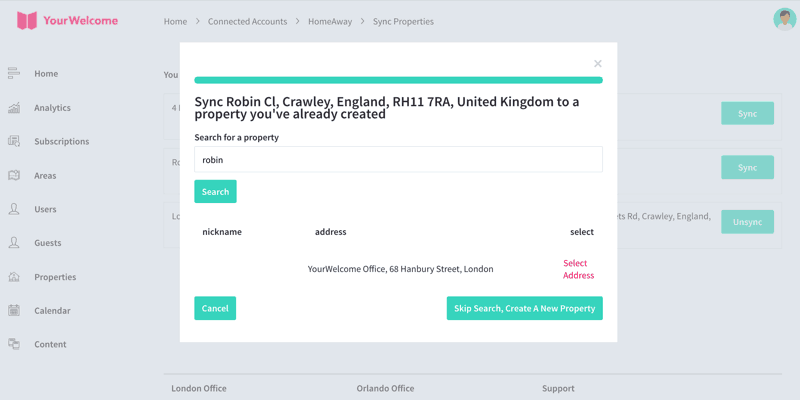
All that’s left to do is tap the “Sync {{{Address}}]” button, which will connect the bookings calendar of the HomeAway listing to the bookings Calendar in YourWelcome.